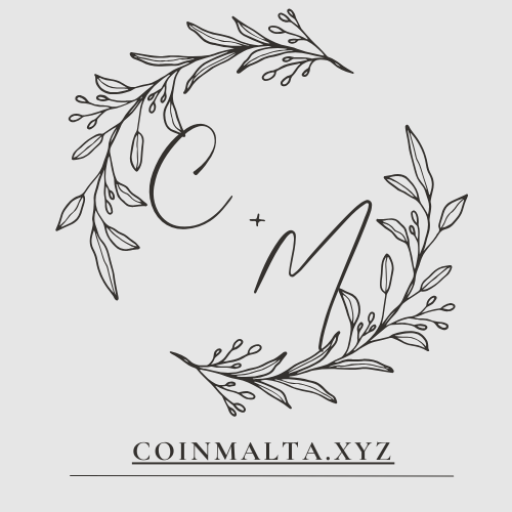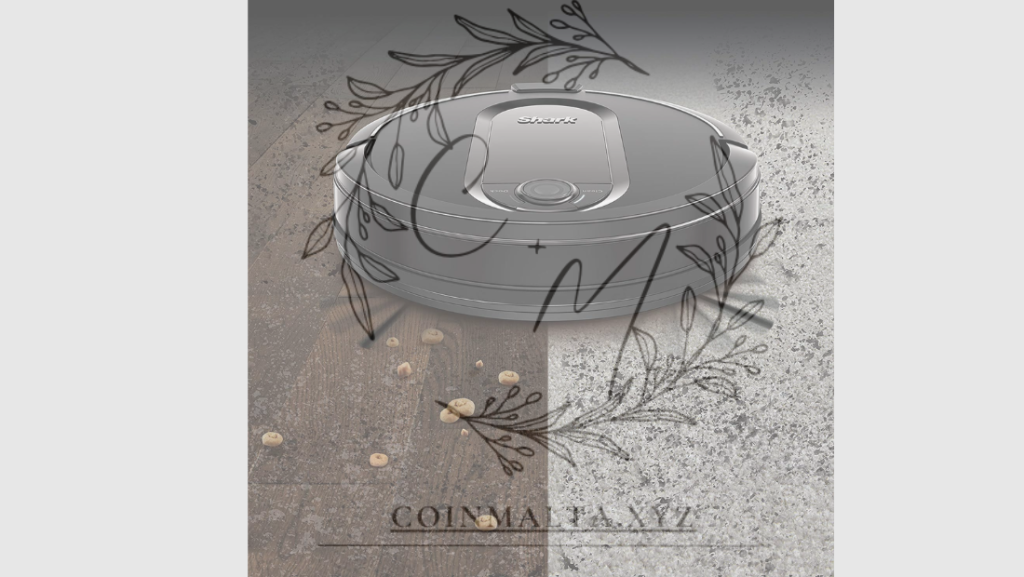Blog
Mastering Shark IQ Wi-Fi Control: A Complete Guide to Effortless Smart Cleaning
The Shark IQ Robot with Wi-Fi control is one of the most powerful and convenient robot vacuums on the market today. Designed to clean smarter, not harder, the Shark IQ Robot brings advanced features like self-emptying, mapping, and Wi-Fi connectivity to give users a hands-free cleaning experience. Through the SharkClean™ app, you can control the robot vacuum remotely, schedule cleaning sessions, and monitor its performance, all from your smartphone or tablet.
In this comprehensive guide, we’ll walk you through everything you need to know about Shark IQ Wi-Fi control, from setting it up to using the app to its full potential. By the end of this article, you’ll have all the tools and knowledge to optimize your Shark IQ vacuum for effortless, smart home cleaning.
Why Choose Shark IQ Robot with Wi-Fi Control?
Before diving into the setup, let’s first explore the key benefits of using the Shark IQ Robot with Wi-Fi control:
1. Remote Control Access
With Wi-Fi connectivity, the Shark IQ Robot can be controlled remotely via the SharkClean™ app. Whether you’re at home, at work, or on vacation, you can manage your cleaning sessions with a few taps.
2. Automatic Scheduling
You can set your Shark IQ to clean on a schedule that fits your lifestyle. Whether you want it to clean daily, weekly, or at specific times, the SharkClean app gives you full control over when and how often it cleans.
3. Home Mapping & Customization
The Shark IQ Robot uses a smart map to navigate your home efficiently. The app allows you to customize this map by defining specific cleaning zones, no-go zones, and even cleaning preferences for each room.
4. Hands-Free Cleaning
With Wi-Fi control, you don’t need to physically interact with the robot. You can start, stop, pause, or reschedule cleanings all from your smartphone, making your cleaning routine more efficient and less time-consuming.
5. Self-Emptying Function
The Shark IQ Robot features a self-emptying base that automatically empties the dustbin after each cleaning cycle. This reduces the need for manual intervention and ensures that the robot is always ready for its next session.

Setting Up Shark IQ Wi-Fi Control
To get started, you’ll need to connect your Shark IQ Robot to your home’s Wi-Fi network through the SharkClean™ app. Here’s how to do it:
Step 1: Download the SharkClean™ App
- Go to the App Store (for iOS) or Google Play Store (for Android) and search for SharkClean.
- Download and install the app on your smartphone or tablet.
Step 2: Create an Account or Log In
- Open the SharkClean app and sign in with your existing account, or create a new one by following the on-screen instructions.
- If you’ve never used the app before, you’ll need to set up an account with your email and password.
Step 3: Connect the Shark IQ Robot to Wi-Fi
- Ensure that your Shark IQ Robot is on the charging dock and powered on.
- In the SharkClean app, select “Add a Robot” to begin the setup process.
- The app will prompt you to connect the robot to your home’s 2.4GHz Wi-Fi network (note: the Shark IQ Robot does not support 5GHz Wi-Fi).
- Follow the app’s instructions to connect the vacuum to your Wi-Fi network. This may involve entering your network password or confirming the robot’s connection.
Step 4: Complete the Setup Process
Once the robot is connected to Wi-Fi, the app will automatically sync and start the setup. You will then be able to control the Shark IQ Robot remotely through the app, set cleaning schedules, and begin mapping your home.
Using the SharkClean™ App for Wi-Fi Control
Once you’ve successfully connected the Shark IQ Robot to your Wi-Fi network, the SharkClean™ app offers a range of features to control and optimize your cleaning experience.
1. Start a Cleaning Session
To start a cleaning session, simply open the app and select the “Start Cleaning” button. The Shark IQ Robot will begin its cleaning cycle automatically. You can monitor its progress in real-time and track where it has cleaned on the map.
2. Create Cleaning Schedules
One of the biggest advantages of Wi-Fi control is the ability to set custom cleaning schedules. Here’s how you can schedule your Shark IQ Robot to clean at specific times:
- In the app, go to “Schedule” in the main menu.
- Tap “Add a Schedule” and select the days and times you want your robot to clean.
- Choose the frequency (daily, weekly, etc.) and adjust the time.
- Once you’ve set your preferences, tap “Save” to confirm the schedule.
Your Shark IQ Robot will now clean automatically based on your set schedule.
3. Customize Cleaning Zones & No-Go Zones
With the Shark IQ Robot’s smart mapping technology, you can define specific cleaning zones and no-go zones. Here’s how:
- Once the robot completes its first cleaning run, the app will generate a map of your home.
- You can use this map to create custom cleaning zones by selecting specific areas for the robot to clean.
- Set up no-go zones by drawing boundaries on the map where the robot should avoid cleaning, such as near pet areas, cables, or fragile furniture.
- You can also create Virtual Walls to prevent the robot from entering certain rooms or areas.
4. View Cleaning History
The SharkClean app allows you to track your robot’s cleaning history. You can view past cleaning sessions, check the areas covered, and monitor how long each session took. This helps you assess the effectiveness of your cleaning routine.
5. Battery and Maintenance Alerts
Keep track of your Shark IQ Robot’s battery level and maintenance needs through the app. You’ll receive alerts when it’s time to:
- Empty the dustbin (if not using the self-emptying base).
- Clean or replace filters.
- Charge the robot.
Advanced Features with Shark IQ Wi-Fi Control
Voice Control with Alexa or Google Assistant
For hands-free control, you can link the Shark IQ Robot to your Amazon Alexa or Google Assistant devices. This allows you to start or stop cleaning, check the status of your robot, or schedule cleanings using voice commands.
To set up voice control:
- Open the SharkClean™ app and go to Settings.
- Select Voice Control and follow the prompts to link your Shark IQ Robot to Alexa or Google Assistant.
- Once connected, you can use voice commands like:
- “Alexa, ask Shark to start cleaning.”
- “Hey Google, tell Shark to pause cleaning.”
Smart Mapping and Multi-Floor Support
The Shark IQ Robot’s smart mapping technology not only helps it navigate your home efficiently, but it can also store maps for multiple floors. If you have a multi-level home, you can save different maps for each floor, and the robot will automatically recognize which floor it’s on.
To set up multi-floor mapping:
- Run a cleaning cycle on each floor.
- The Shark IQ Robot will save and store the map for each floor separately, which you can access and edit through the app.
- Once saved, the robot can switch between the maps for future cleaning cycles.
Self-Emptying Feature
One of the most advanced features of the Shark IQ Robot is its self-emptying base. After each cleaning cycle, the vacuum returns to its base and automatically empties its dustbin. This eliminates the need for frequent emptying and ensures the robot is always ready for the next cleaning session.
Troubleshooting Shark IQ Wi-Fi Control
If you’re having trouble connecting your Shark IQ Robot to Wi-Fi or using the app, here are a few tips to help you troubleshoot:
- Check Wi-Fi Network: Ensure that your router is set to a 2.4GHz Wi-Fi network and that your phone is connected to the same network.
- Reset the Robot: If the robot isn’t connecting, try resetting it by pressing and holding the power button for 10 seconds, then restarting the setup process.
- App Updates: Ensure that the SharkClean™ app is up-to-date. An outdated app may cause connectivity issues.
- Router Settings: Make sure your router is not blocking the Shark IQ Robot. Some routers may have security settings that restrict new devices from connecting.
Conclusion
With Shark IQ Wi-Fi control, you can take your home cleaning to the next level by automating your cleaning routine, customizing your robot’s behavior, and controlling it remotely. Whether you’re scheduling cleanings, defining no-go zones, or using voice control, the Shark IQ Robot offers a seamless, hands-free cleaning experience.
Now that you know how to set up and use Shark IQ Wi-Fi control, you can enjoy a cleaner home without the hassle, all while having complete control from the palm of your hand. Embrace the future of cleaning with the Shark IQ Robot, and let it do the hard work for you!